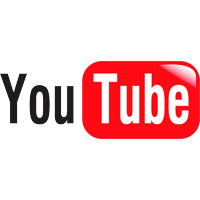
Do you want to know how to save YouTube video in your desktop or laptop computer? I was surprised to find out that about 70%-80% of YouTube viewers do not know how to save YouTube video in their computers. It is therefore my hope that this blog post would help spread awareness and provide some help and assistance to those people looking for a quick solution on how to save a YouTube video.
Why do we need to save YouTube Videos
There are a couple of reasons why a person would save a YouTube videos, aside from the generic reason of documentation. These specific and personal reasons are:
- create a personal library/compilation of categorized or indexed video copies
- play the video offline, anytime and anywhere
- upload the video to other playing devices and forms of media
- archive the video before YouTube takes it out
- Click HERE to Download the FREE FLV player to immediately play your video after this short "How to" session:

- Pick and click your favorite video in YouTube. Copy its URL found on the top address bar as shown below:
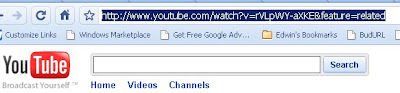
or the URL Address Bar (above the EMBED bar) found at the right side of the video, inside the "Subscribe" box.
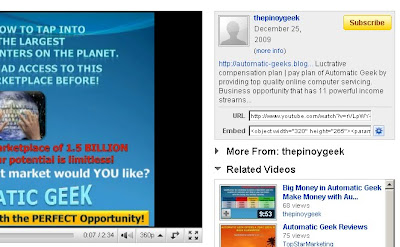
5. After a few seconds, you will be given three "FLV Format" files (high, low or standard quality) for you to download. Click and save your chosen file into your computer. Note that you can not play this file yet because it is in the FLV FORMAT. It requires a special video player for you to view/watch your YouTube video.
6. You need not worry because the YouTube video Player is FREE! You can download this high quality player by clicking the DOWNLOAD BUTTON below (if you still haven't done this).
CONGRATULATIONS! Now you can download and play all the videos you want, absolutely FREE!
